Sep 16, 2025
LiGo: How I Bought, Set Up, and Used LiGo to Automate LinkedIn Content (Step-by-Step Guide)
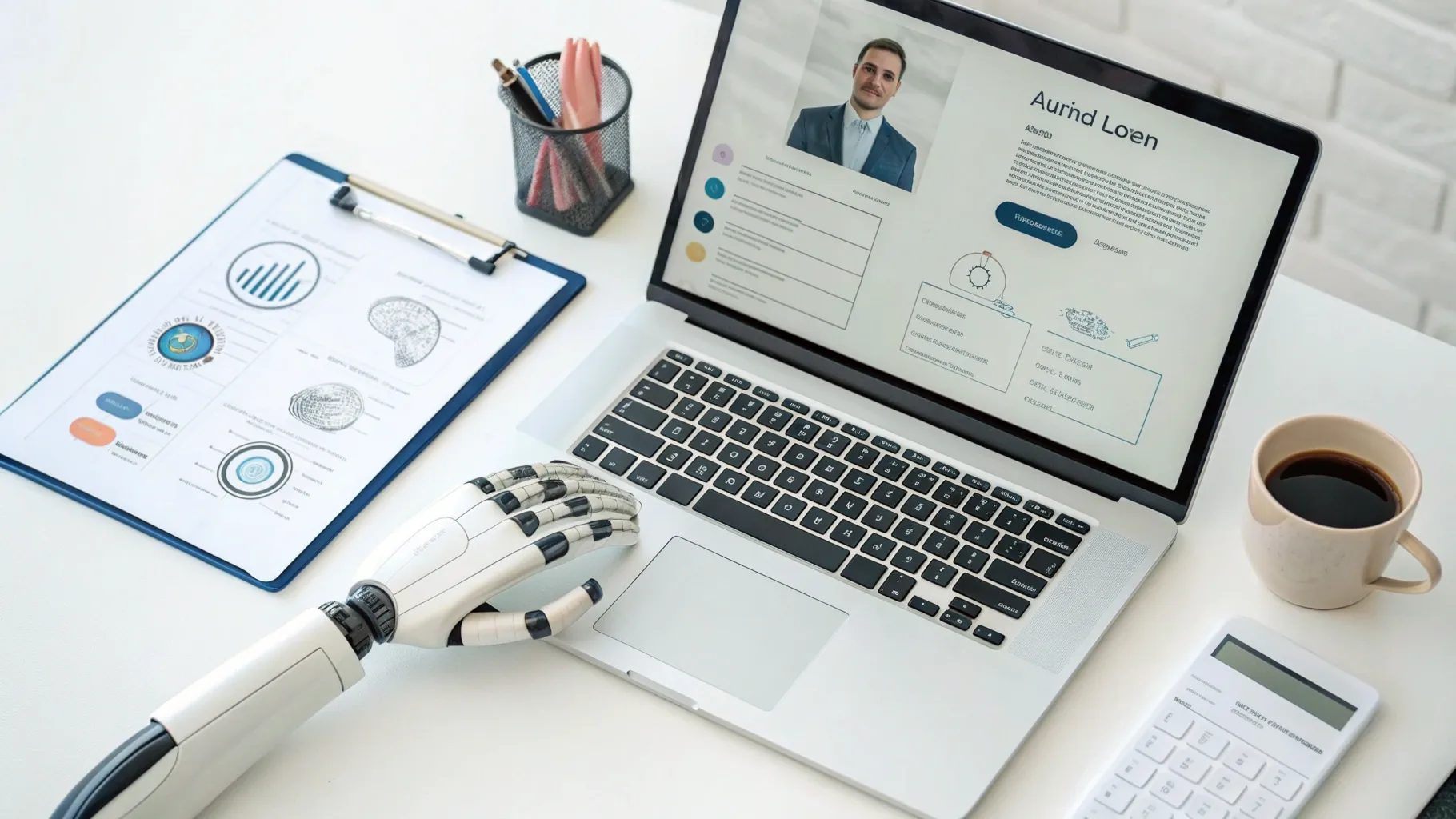
Hey — I’m Takeo. In this post I’m walking you through everything I did to buy, activate, and start using LiGo to automate LinkedIn content creation. If you’re looking for a tool that understands your tone, analyzes your LinkedIn profile, and generates posts you can publish with one click, stick with me. In this article I’ll explain the whole process in plain language, show screenshots from the walkthrough, and give practical tips so you can use LiGo smarter and faster.
What this guide covers (quick overview)
- Why LiGo? — The problem it solves for active LinkedIn creators.
- Buying LiGo — Where I bought it, how the purchase flow works, and a few safety notes.
- Activation and signup — Step-by-step setup and verification.
- Profile analysis — How LiGo analyzes your LinkedIn profile and what it uses to generate content.
- Generating posts — From theme creation to AI-enhanced post variations and publishing.
- Chrome extension — Why it matters and how to use it.
- Dashboard features — Analytics, CRM, monthly reports, and content management.
- Real-world tips — How I recommend you use LiGo for maximum impact.
- FAQ — Answers to common questions.
Why I decided to try LiGo
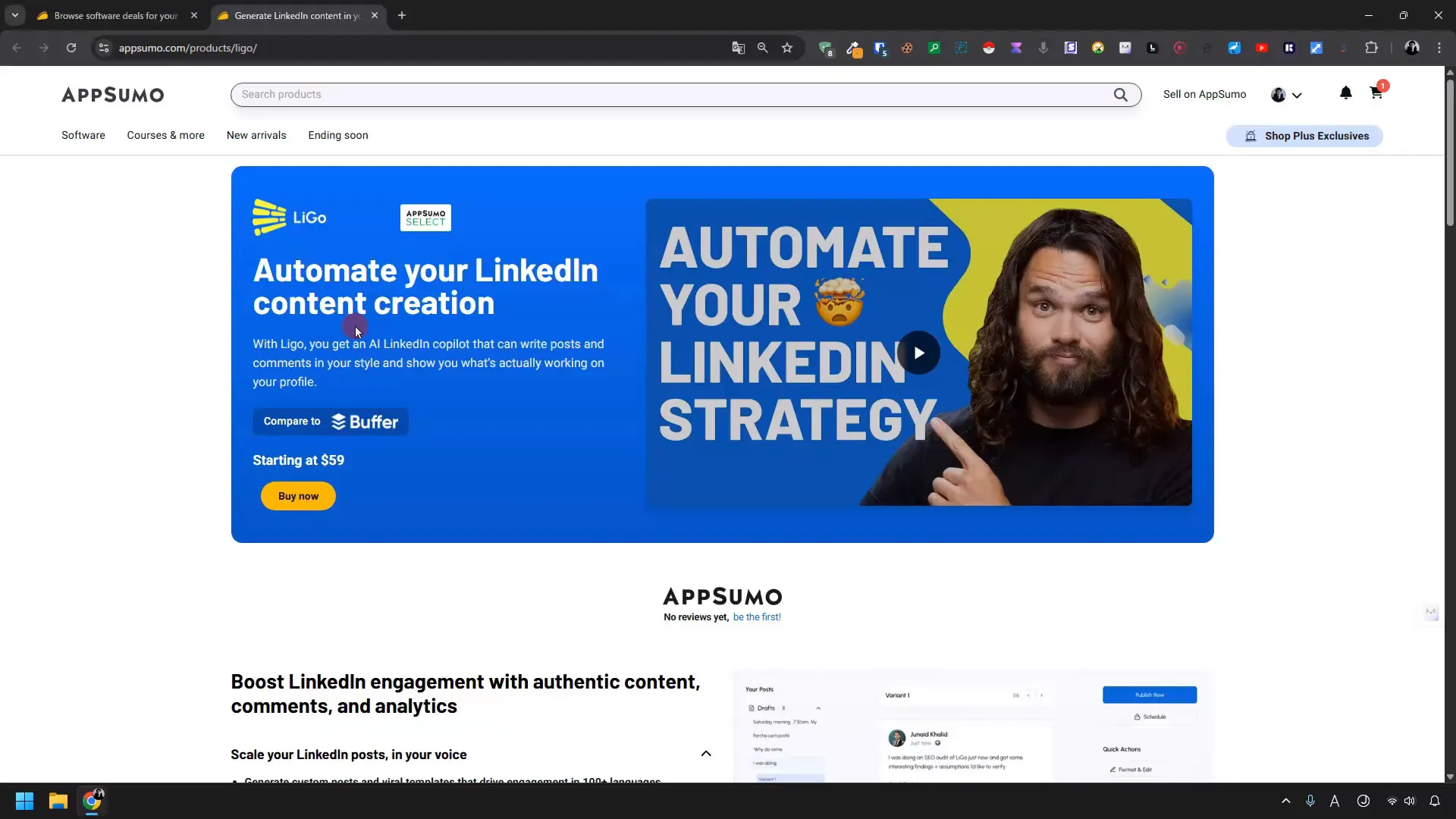
I make content and I’m busy. You probably are, too. I wanted a tool that can generate LinkedIn posts that actually feel like me — my tone, my style, and my topics — without dumping me into a deep editing session every time.
LiGo promised to do three things I care about:
- Analyze my LinkedIn profile and produce relevant themes and audiences automatically.
- Generate multiple post variations in my voice so I don’t need to rewrite the drafts.
- Publish directly to LinkedIn and give me analytics so I can learn what works.
That’s why I bought LiGo and why I’ll keep testing it. Below I’ll show you every screen and decision I made so you can copy the process or decide if LiGo is right for you.
Where to buy LiGo and pricing I found
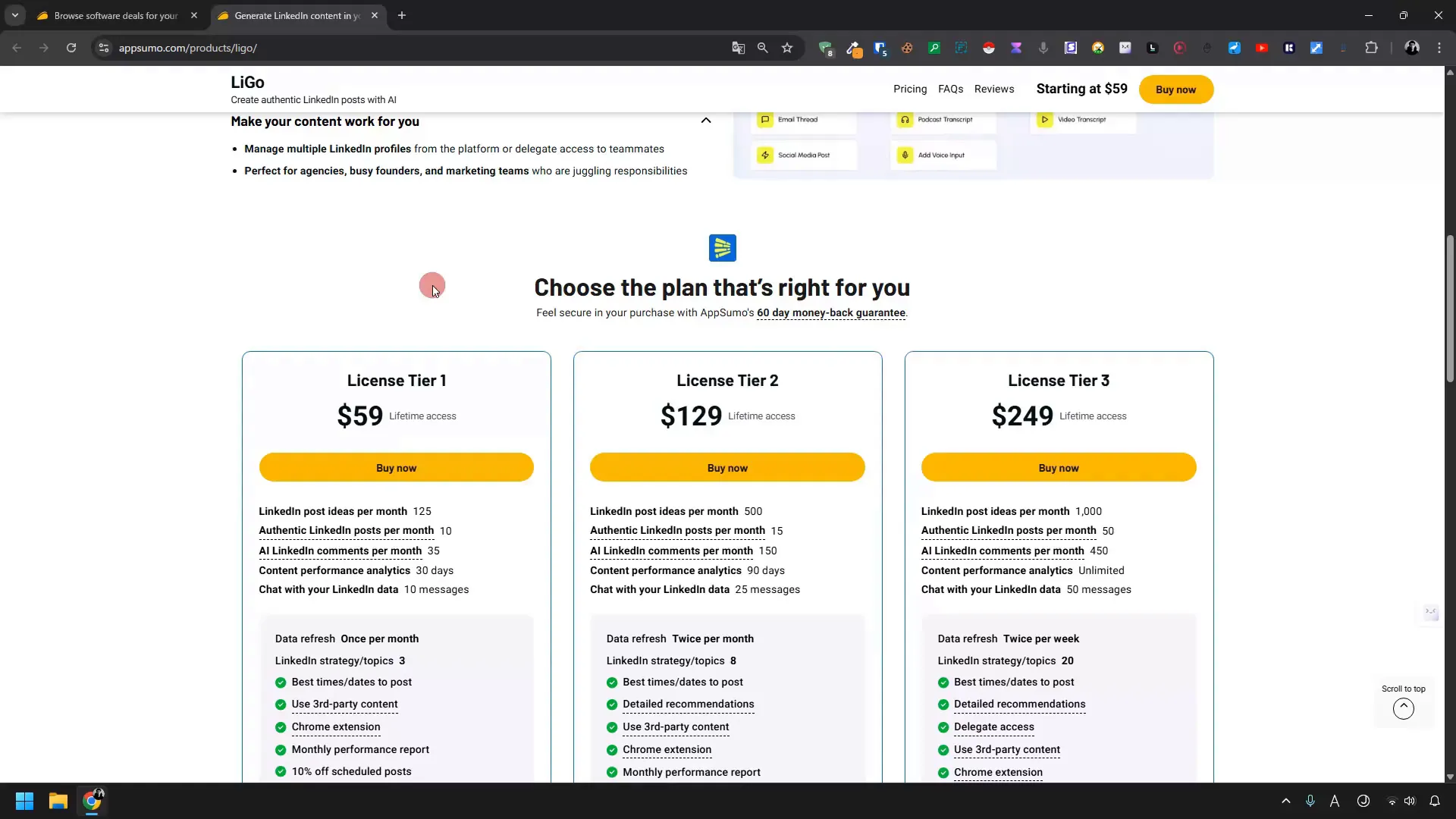
I found LiGo available through AppSumo with a one-time payment and a lifetime access option. That was a big draw: one payment, lifetime access. No recurring monthly fee.
Before you buy, check the exact plan details on the vendor page because promotions change. I included the purchase cost and process in this article to help you evaluate value, but remember offers and prices can shift quickly.
My purchasing steps
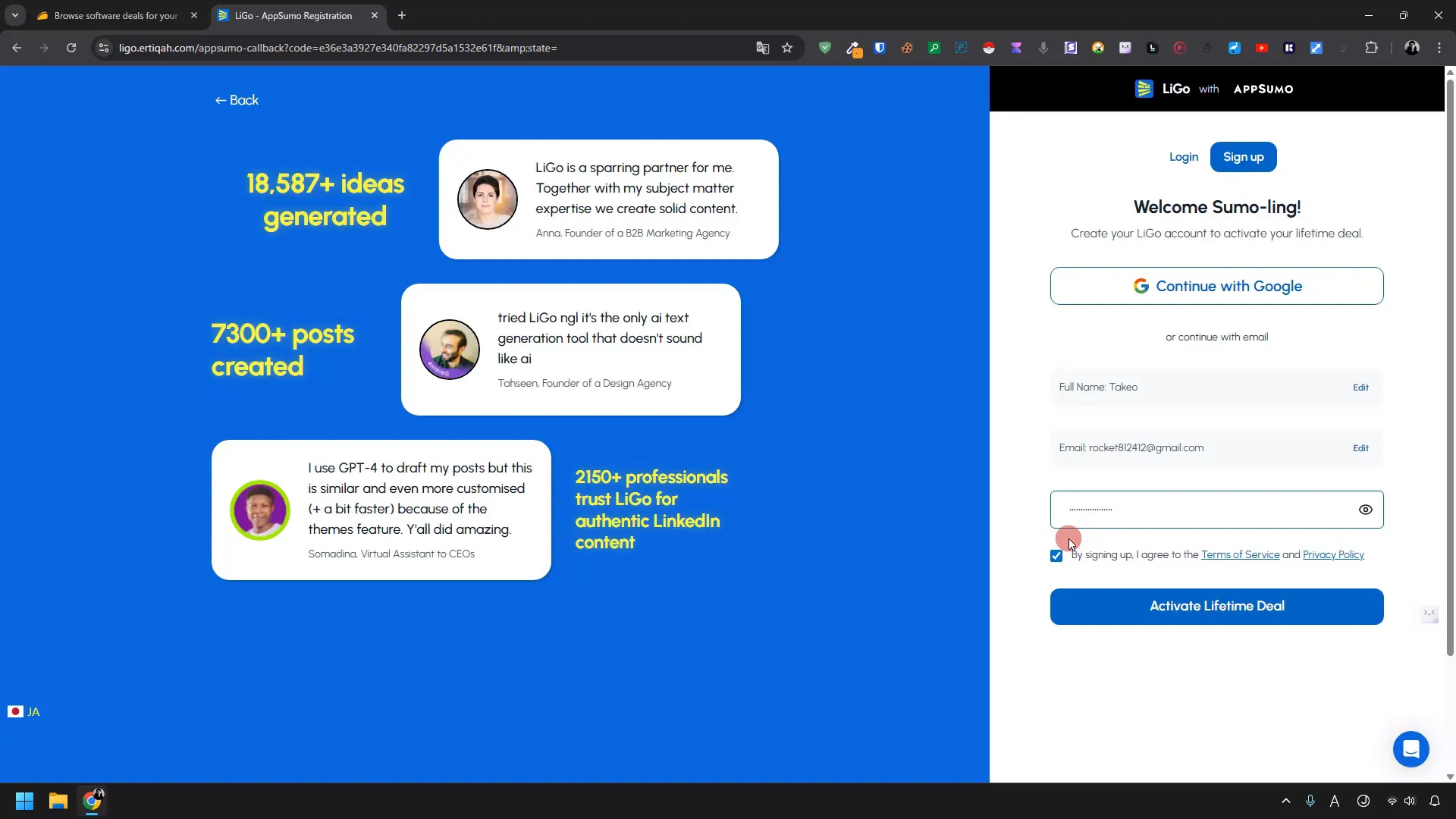
- Added LiGo to the AppSumo shopping cart.
- Selected PayPal for payment (you can use other options depending on AppSumo availability).
- Completed checkout and returned to AppSumo to redeem the product.
Tip: Keep your purchase receipt and AppSumo product activation handy. You’ll need to redeem the purchase when you first open LiGo.
Activating LiGo and initial setup
Activation was smooth. Here are the steps I followed after purchase — it’s straightforward and designed for people who want to get started quickly.
Step-by-step activation
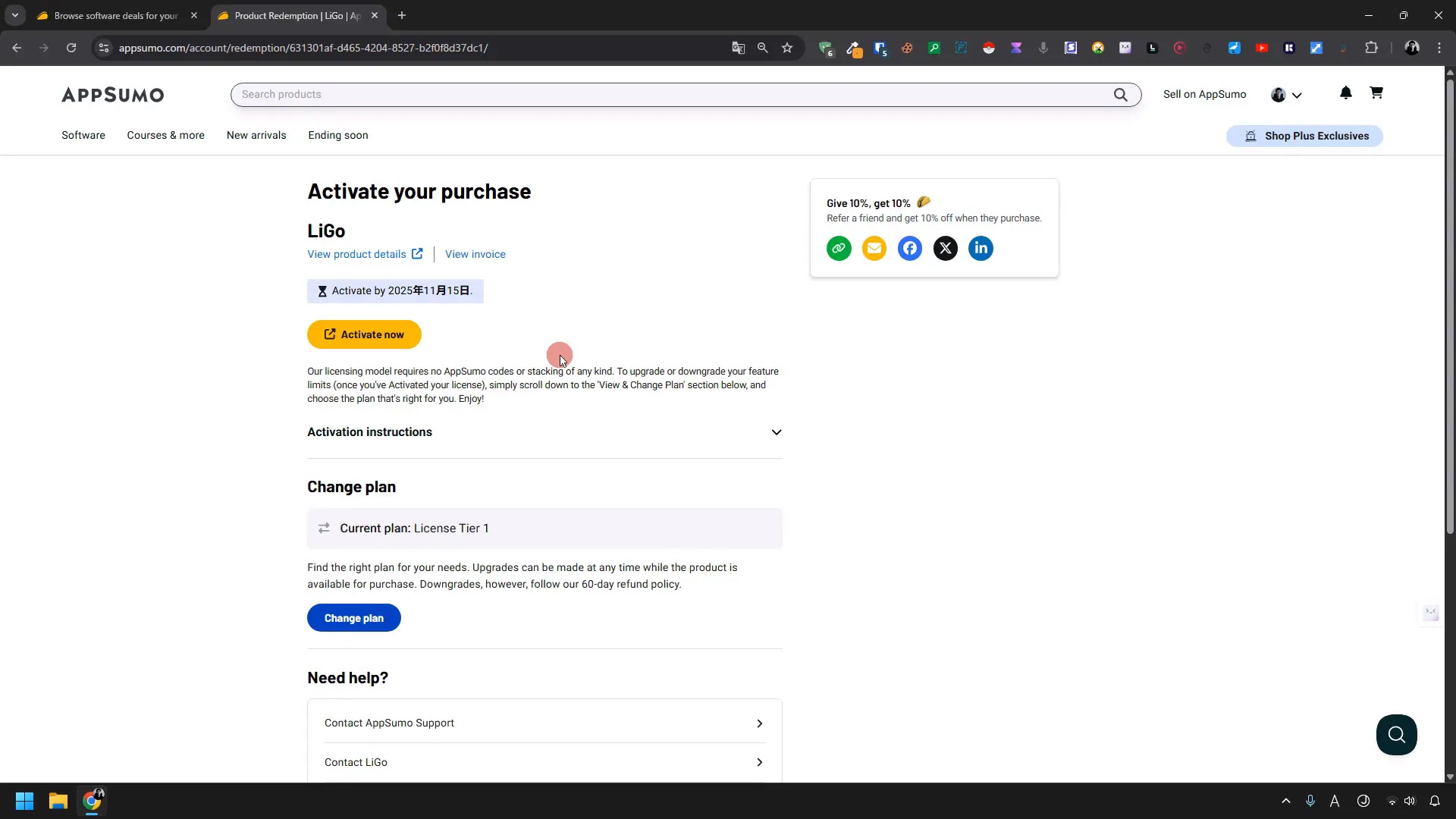
- Open AppSumo, go to the top-right menu, and open the Products page.
- Find the LiGo item you purchased and click the Activate Now button.
- A popup appears asking for permission to redirect you; accept it to continue.
- You’ll be redirected to the LiGo sign-up page.
Signing up inside LiGo
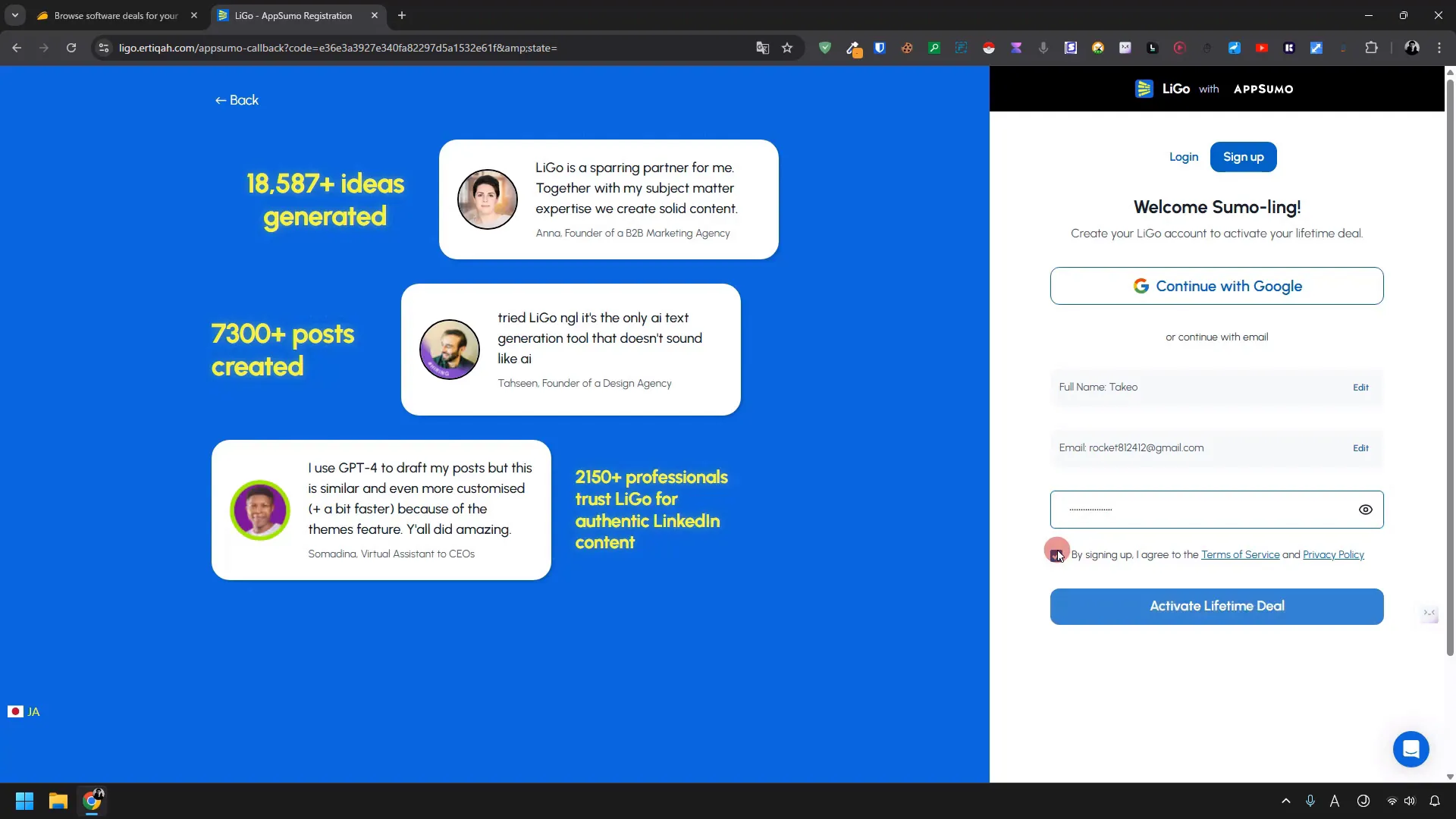
LiGo’s sign-up is simple and familiar. You enter:
- Your name (I used Takeo).
- Your email address.
- Create a password and confirm it.
LiGo sends a verification code to your email. Copy that code and paste it into the verification field to confirm your account.
Choose language and account type
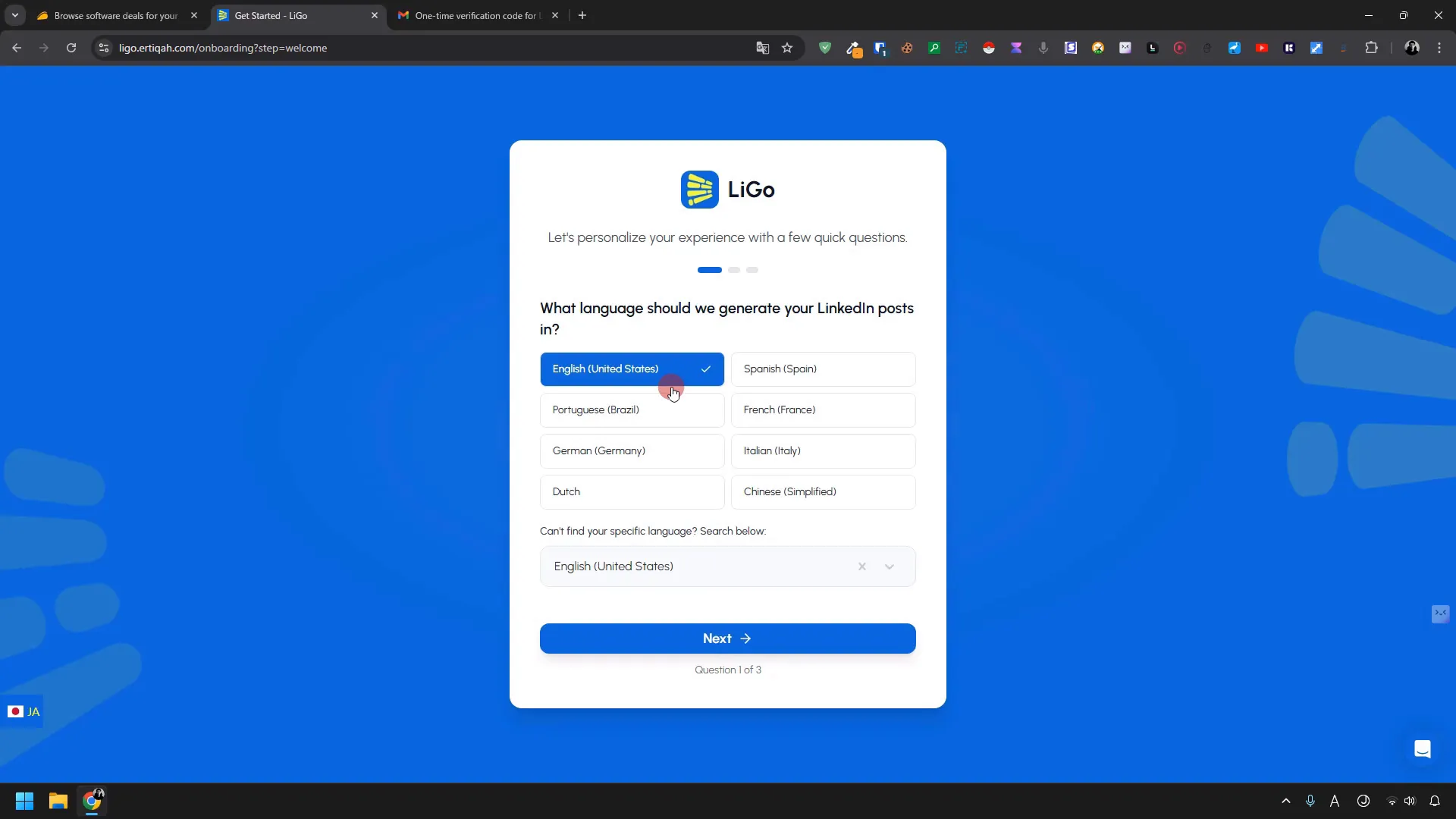
LiGo supports multiple languages including English, Portuguese, and more. I chose English for this walkthrough even though I’m Japanese — but you can select Japanese if you prefer your tools in your native language.
LiGo will also ask whether you’re using it with a personal LinkedIn account or a company page.
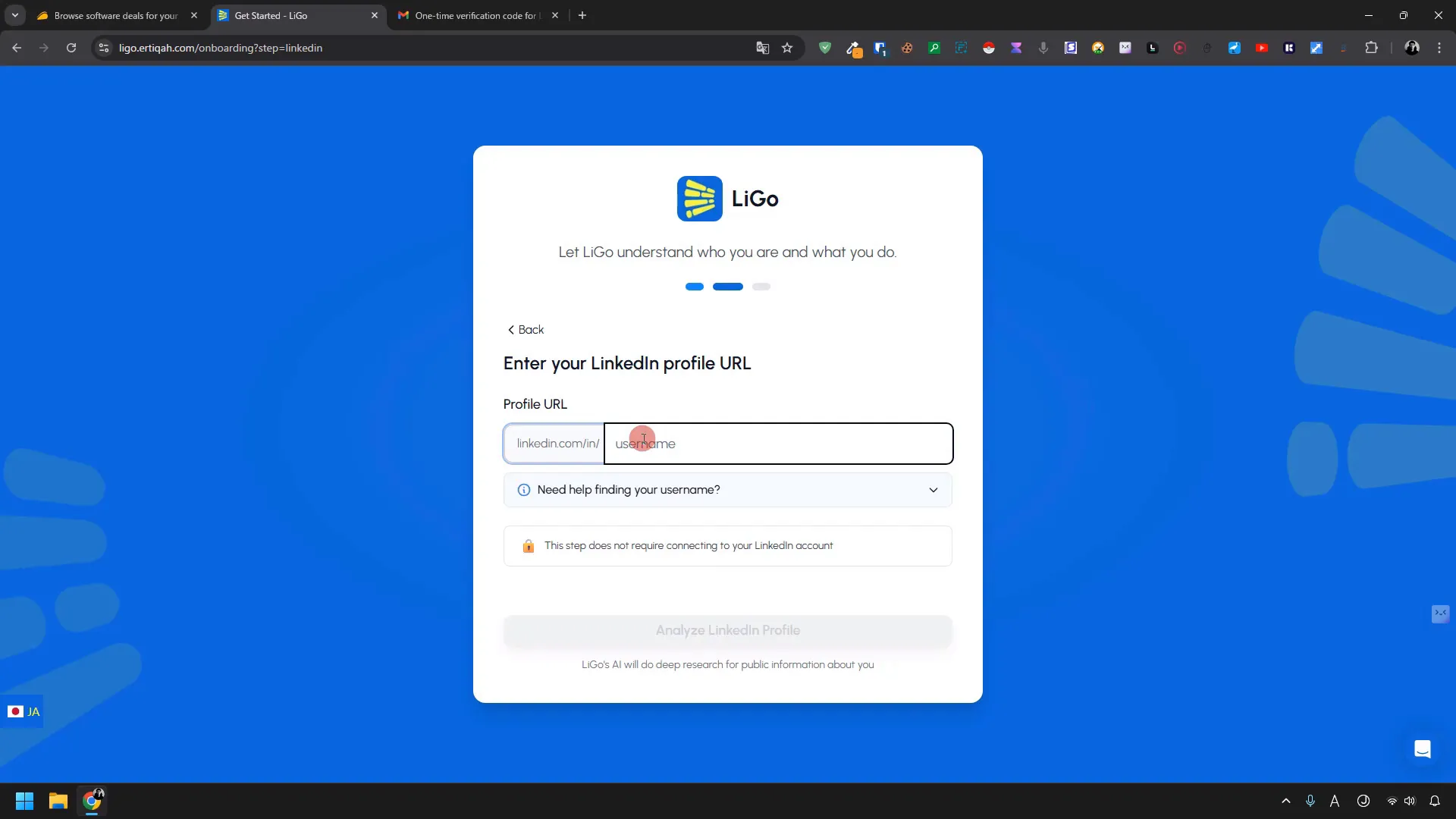
For this guide I chose personal LinkedIn since that’s the most common use case for creators and solopreneurs.
Automatic setup: Let LiGo analyze your LinkedIn
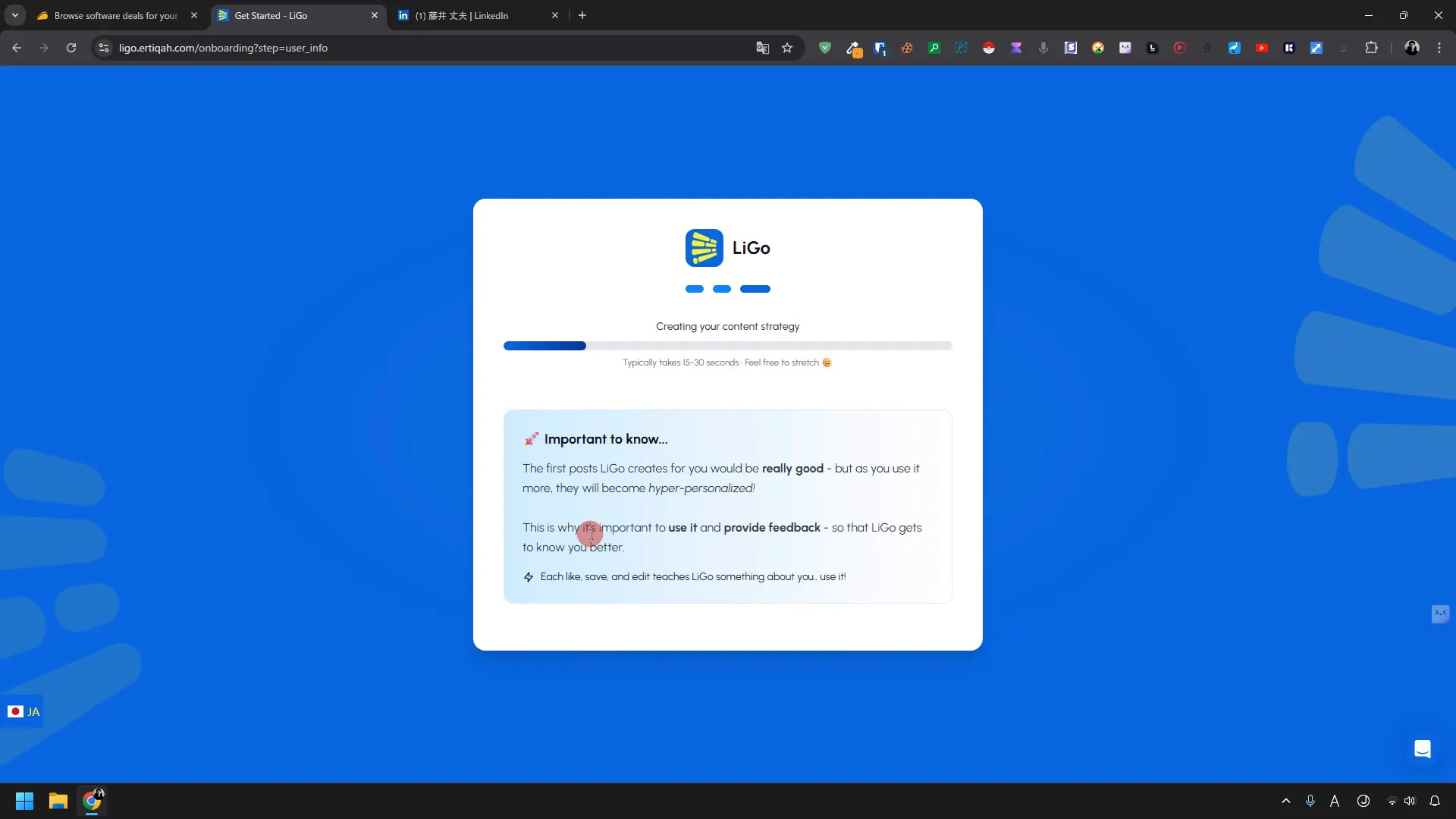
This is where LiGo starts to shine. You give it your LinkedIn profile URL or username, press Analyze LinkedIn Profile, and LiGo automatically reads your public profile to understand:
- Your typical post topics and writing style.
- Your target audience hints based on work experience, industry, and language.
- Suggested content themes and the purpose (for example: grow personal brand, generate leads, etc.).
The analysis usually takes about 15 to 30 seconds. While it runs, you don’t have to do anything.
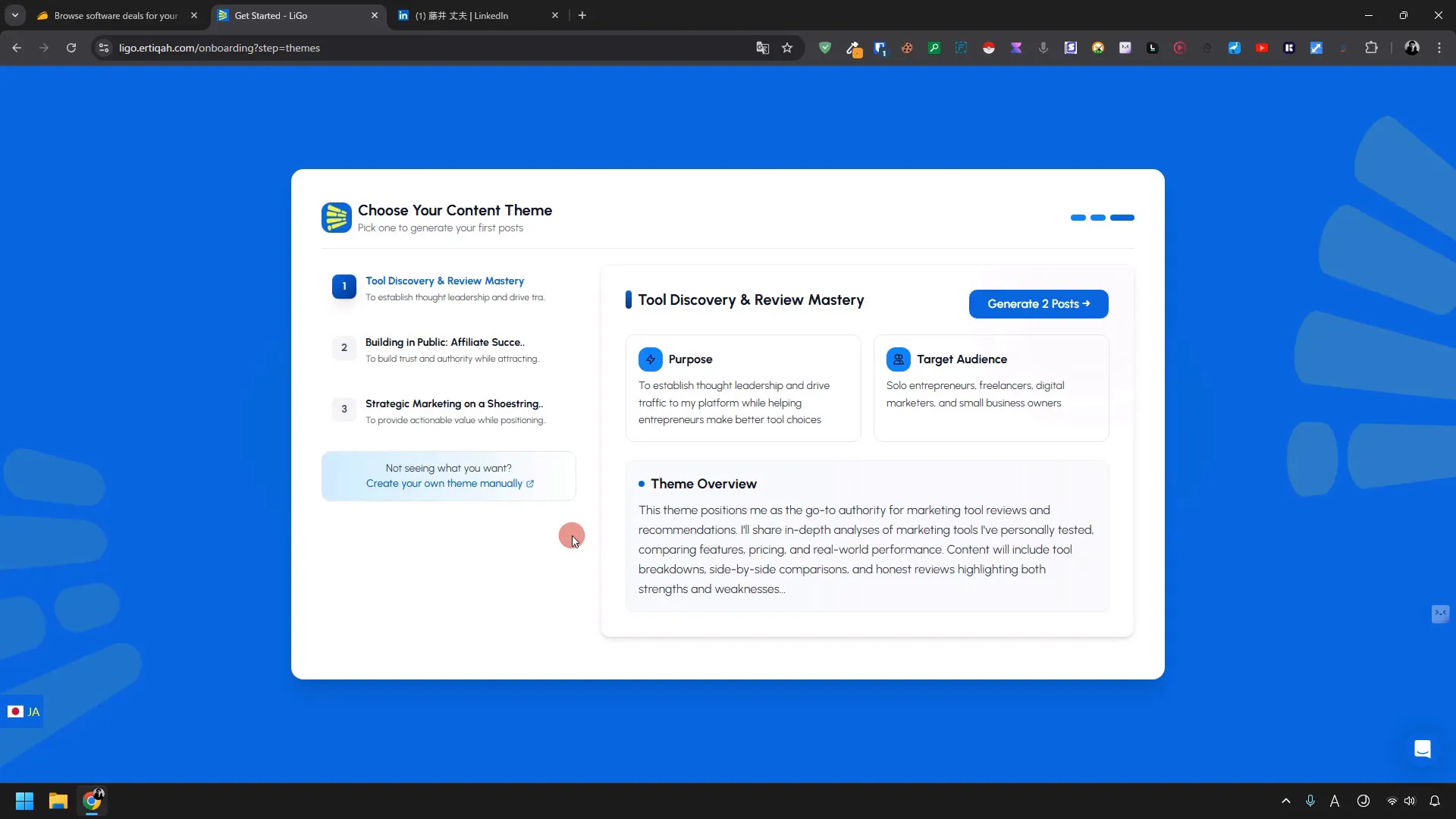
When it finishes LiGo provides suggested content themes and audiences.
What LiGo extracts from your profile
From my experience, LiGo extracts these elements:
- Profile headline and summary — used to understand your main subject areas.
- Past posts and tone — used to imitate your voice.
- Industry and connections — used to recommend a target audience and post purpose.
After the analysis, LiGo presents a theme overview and target audience. You can accept those suggestions or tweak them manually.
Generating initial posts — quick and effective
Once LiGo has your profile context, generating posts is fast. I clicked the Generate button and LiGo automatically created two post variations based on my profile.
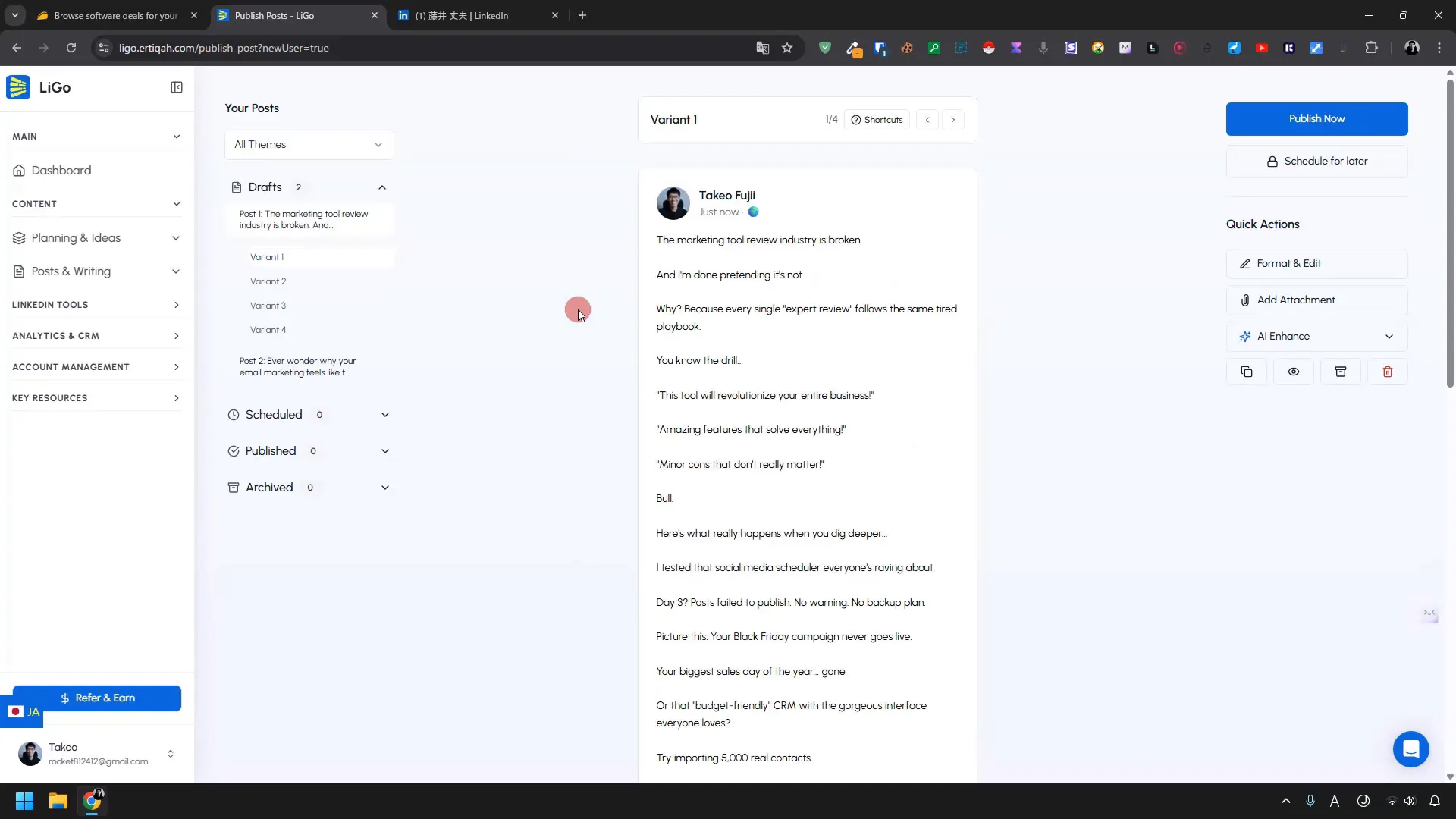
That was the start — but the real power is in customization options and bulk generation.
AI enhancements and customization
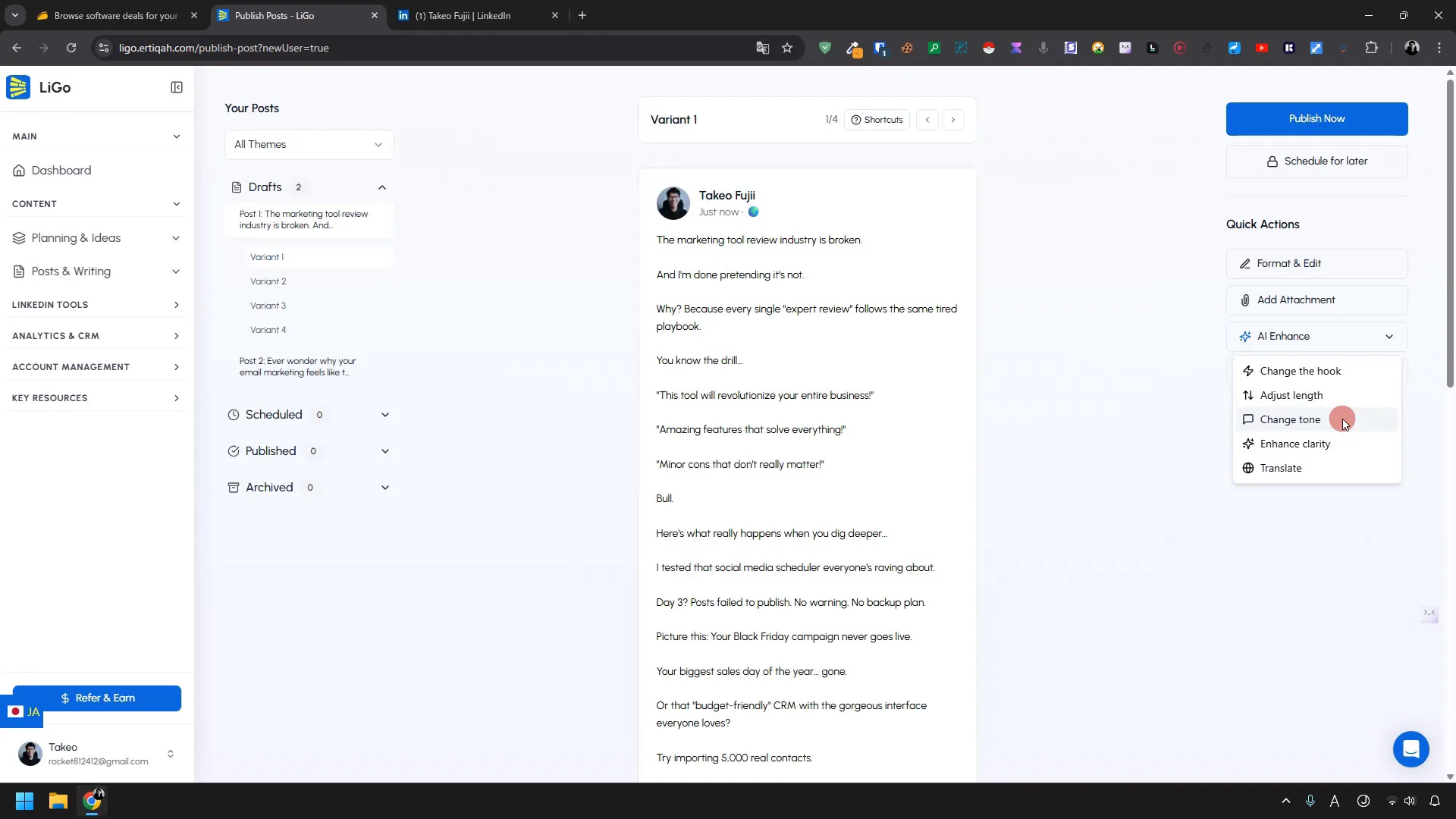
Every generated post can be further enhanced with AI-powered controls on the right side of the editor. You can:
- Change the hook (first line) to be stronger or softer.
- Change the length — short, medium, or long.
- Switch the tone — professional, casual, motivational, etc.
- Translate the post into another language with the built-in translate tool.
- Attach images.
These options are handy when you want to keep the base content LiGo created but tweak a few things to match a campaign or an event.
Publishing to LinkedIn — connect your account
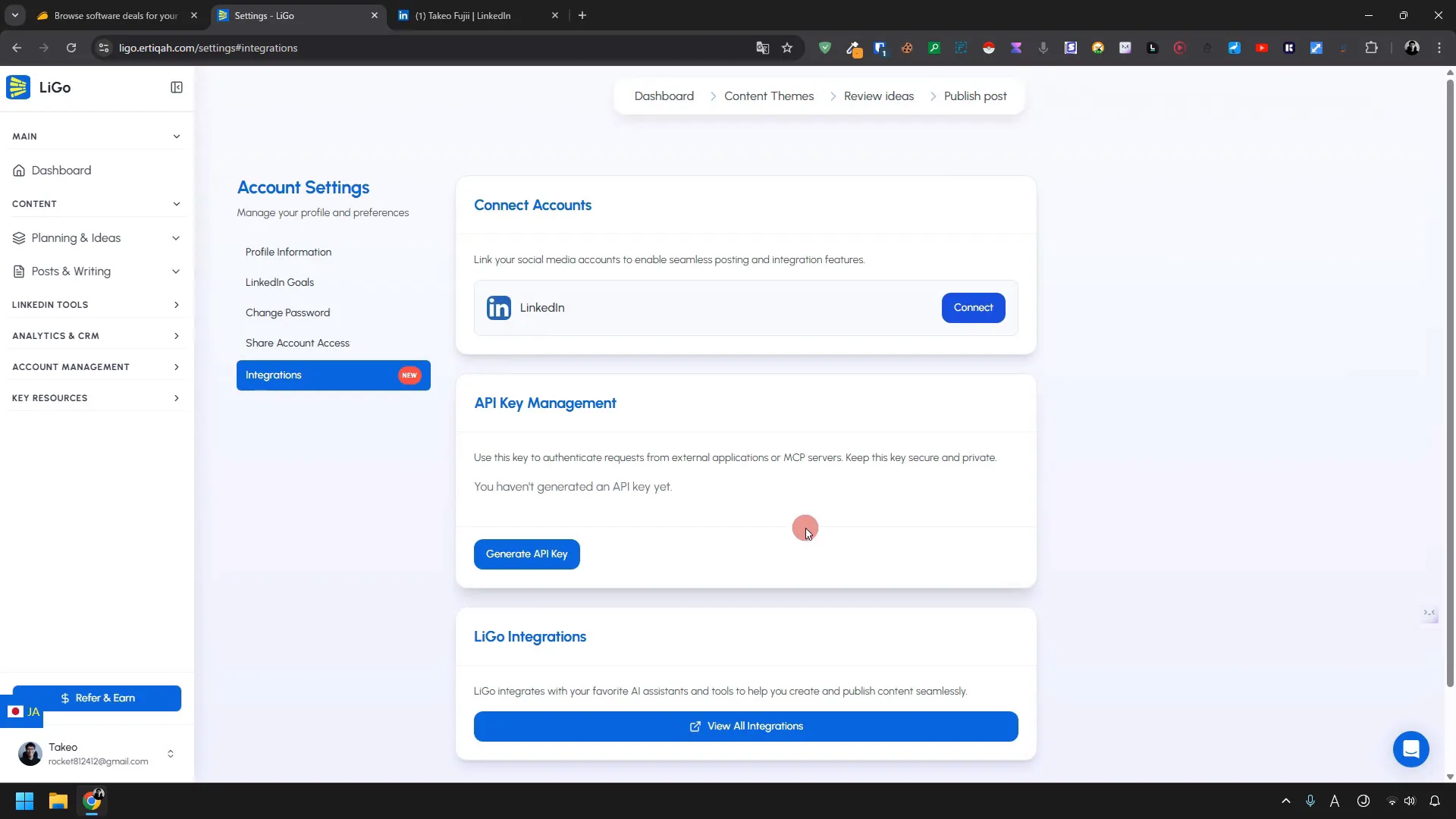
To publish directly from LiGo to LinkedIn you must connect your LinkedIn account. The connection flow is straightforward:
- Click Publish Now on the post you want to publish.
- LiGo prompts you to enable LinkedIn posting; click the blue enable button.
- In the Account Settings, click Connect and select your LinkedIn profile.
- You’re redirected to the LinkedIn login page; sign in and grant permissions.
- Approve the connection. Once connected, LiGo can post directly to your LinkedIn feed.
After connecting, I published a test post from LiGo’s dashboard. It appeared on my LinkedIn feed — no fuss, no extra clicks.
Why the Chrome extension matters
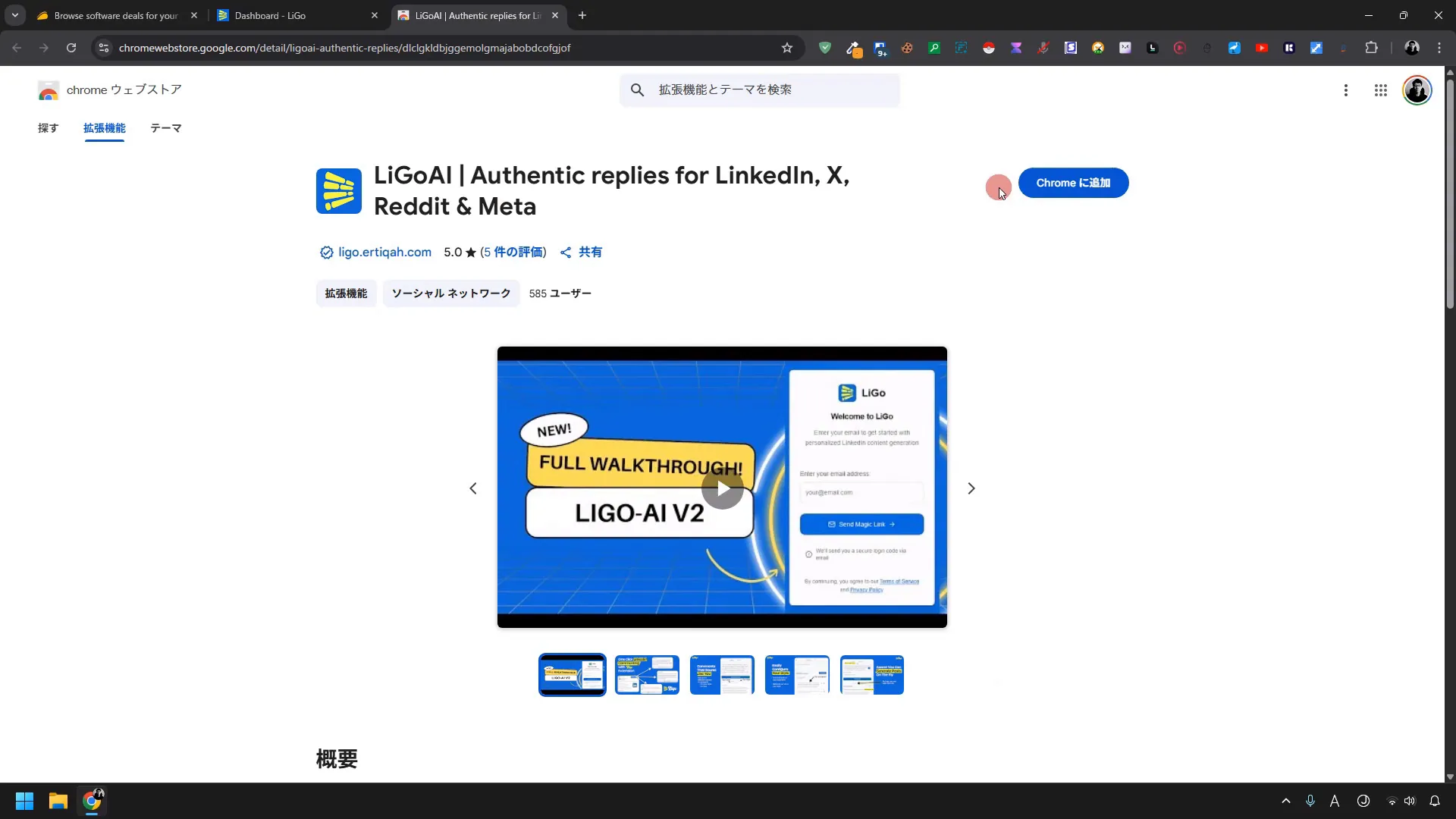
LiGo offers a Chrome extension and I highly recommend installing it. Here’s why:
- It lets you call LiGo while browsing LinkedIn, so you can generate drafts on the spot.
- You can open LiGo’s editor inside LinkedIn and publish directly with context from the profile or post you’re viewing.
- It’s convenient for quick responses, repurposing comments into posts, or capturing inspiration as you browse.
I installed the extension from the LiGo dashboard, logged in with my email, confirmed the verification code, and the LiGo extension was added to my Chrome toolbar. From any LinkedIn page I can call LiGo and generate posts instantly.
Exploring LiGo’s dashboard: themes, ideas, and content management
The dashboard is where you’ll spend most of your time. It’s organized for content creation, theme management, and scheduling.
Content themes
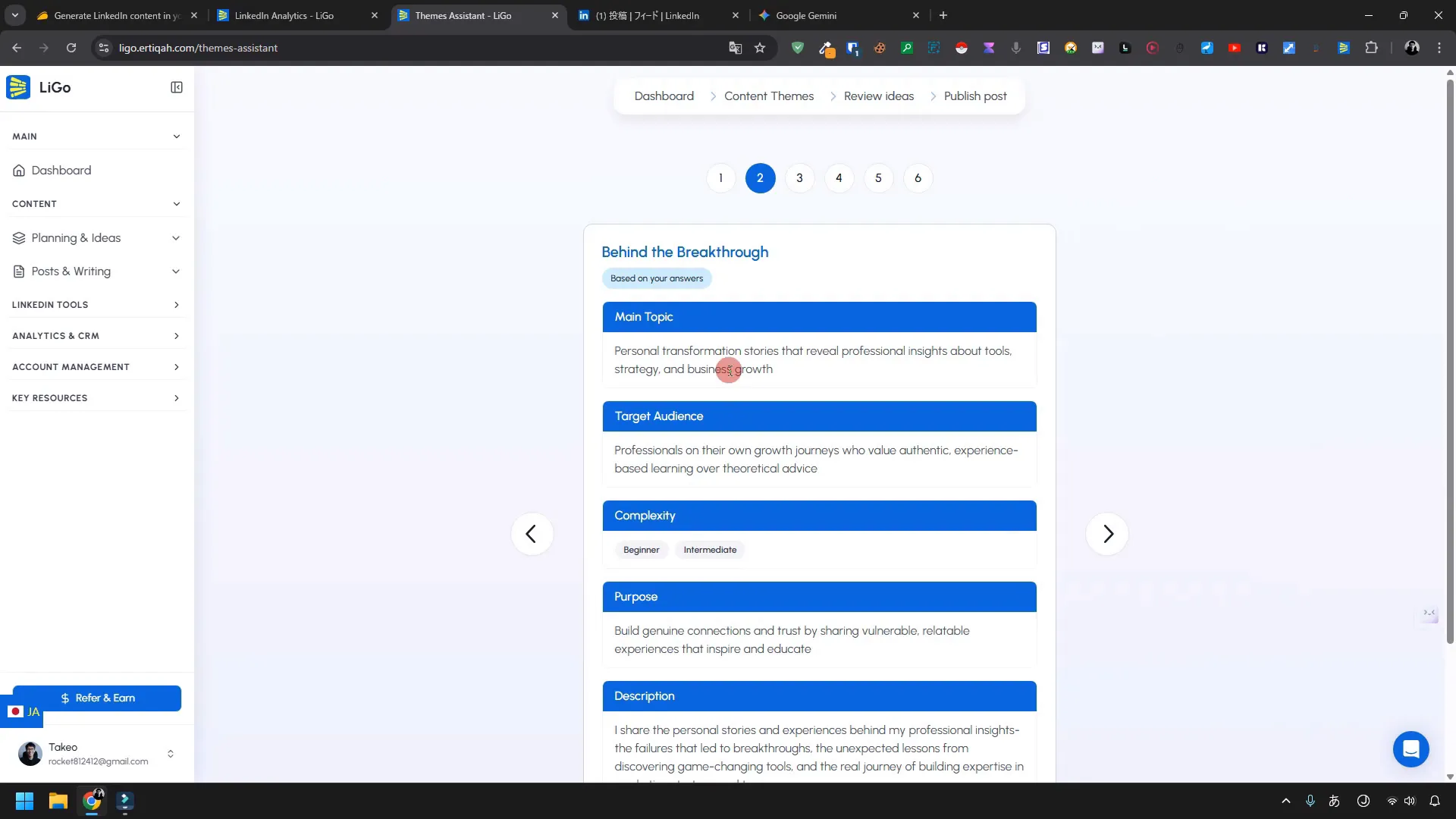
LiGo allows you to create multiple themes. A theme includes:
- Main topic.
- Target audience.
- Complexity level and purpose description.
You can create themes manually or use LiGo’s guided creation (guided creation walks you through choices like purpose: grow personal brand, generate leads, share learning). In my walkthrough I created a theme for a personal transformation journey and set its direction to “give advice or feedback.”
Generate content ideas
Once a theme is set, click Generate Content Ideas and LiGo creates a list of suggested post ideas. In my test it returned 20 ideas instantly. You then select ideas you like and click Generate Post to turn an idea into a draft post immediately.
It’s that simple: theme > idea > post. LiGo handles the heavy lifting of ideation so you never run out of topics.
Working with post variations
LiGo usually generates multiple variations per idea. For example, you might get six variations. You can:
- Pick the best one and publish immediately.
- Edit a variation further with AI options (tone, length, hook).
- Save multiple variations to post later as part of a content schedule.
I found many of the drafts usable as-is. LiGo captured my typical sentence structure and tone pretty well — meaning less editing for me, and more time to engage with my audience instead of writing posts from scratch.
Analytics, CRM, and monthly reporting
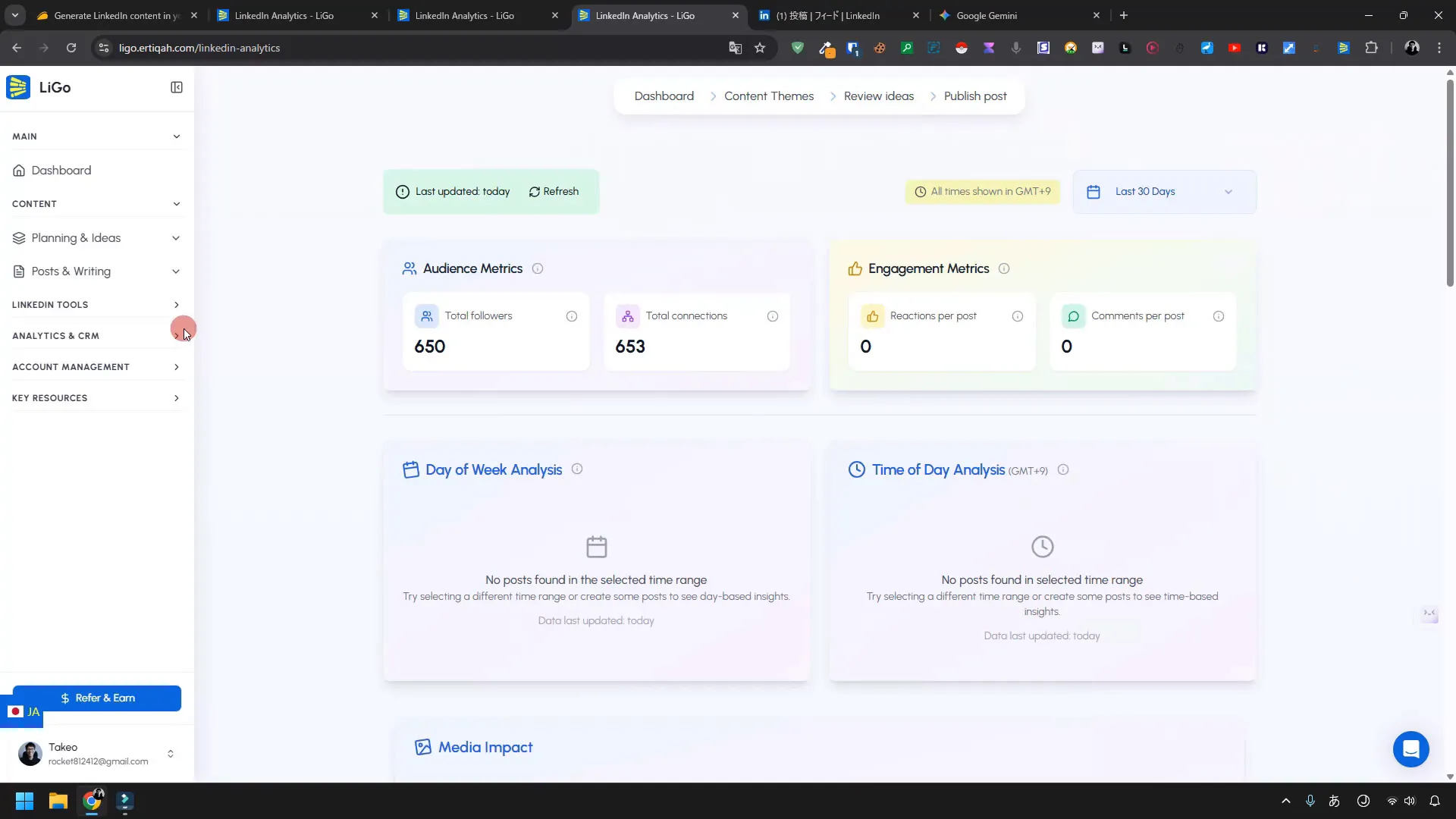
LiGo includes an analytics panel and basic CRM tools to track engagement and manage connections. Here’s what I saw:
- Analytics: A place to see which posts are performing, engagement metrics, and trends.
- Chat with your data: You can query your LinkedIn statistics and LiGo will give suggestions based on your actual post performance.
- CRM: Basic features to track leads or potential collaborators.
- Monthly report: A planned feature for generating a monthly summary — not fully implemented at the time I tested, but promised.
Because I had not yet accumulated a lot of LinkedIn posts and engagement data before testing, my analytics dashboard looked sparse. But the idea is compelling: publish more, get more data, then use LiGo’s insights to refine your strategy.
Why LiGo feels different from generic AI writing tools
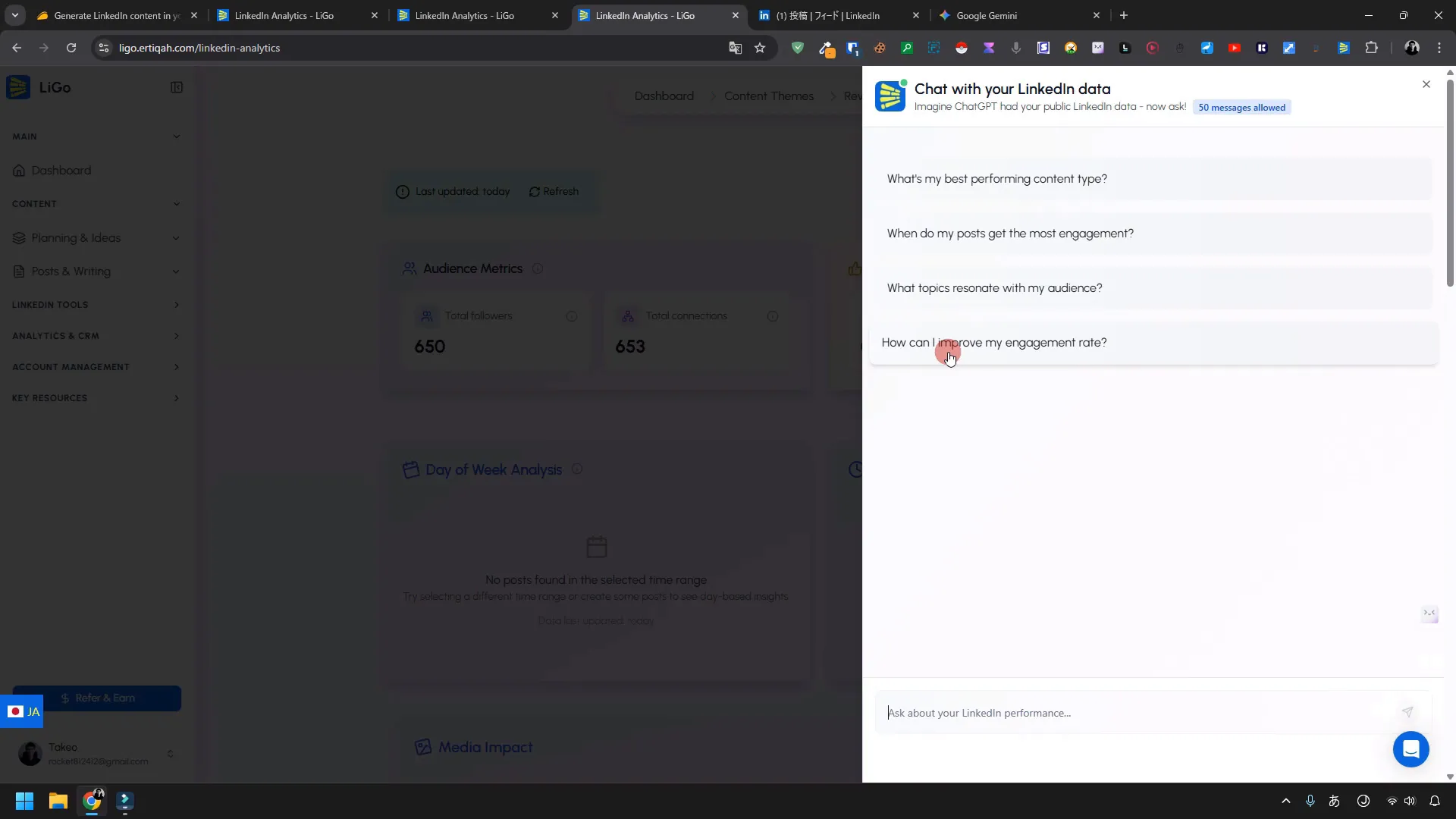
Quick point: you can always generate content with ChatGPT, Gemini, or other AI apps. But LiGo aims to be different in two big ways:
- Profile-aware generation: LiGo analyzes your LinkedIn profile and past posts to generate content that matches your voice and business focus.
- End-to-end publishing and analytics: It’s not just writing — it’s connecting to LinkedIn, publishing, and giving you feedback based on real data.
In my testing, LiGo’s drafts felt far more targeted to my audience than generic outputs from other AI tools. That’s a big win if you want to scale content without losing personality.
Practical workflow I recommend for creators using LiGo
If you’re trying LiGo, here’s a workflow I’d recommend for consistent results:
- Connect your LinkedIn account and let LiGo analyze your profile.
- Create 2–3 themes that represent the content pillars of your personal brand.
- Generate 20 content ideas per theme and pick the top 5 to turn into posts.
- Use LiGo’s AI enhancement tools to tweak tone and hooks for each selected post.
- Publish directly or schedule posts strategically on days and times that work for your audience.
- Regularly review LiGo analytics and ask LiGo for recommendations based on performance data.
This routine gives you a steady pipeline of relevant posts while keeping the time you spend writing to a minimum.
Pros and Cons: My honest take on LiGo
Pros
- Fast setup: Activation, signup, and profile analysis are quick and guided.
- Profile-aware content: Posts are tailored to your voice and business focus.
- Direct publishing: Connect LinkedIn once and publish directly from the dashboard.
- Chrome extension: Great for spot generating content while browsing LinkedIn.
- Lifetime pricing option: One-time payment through AppSumo can be great value if you’ll use it long-term.
Cons / Caveats
- Newer tool: Some features like monthly reports may not be fully implemented yet.
- Data-dependent value: LiGo’s analytics and feedback get more useful the more you publish — if you don’t post regularly, you’ll see less value right away.
- Always double-check: Even though LiGo imitates tone well, you still must check factual accuracy, especially when referencing data or claims.
LiGo pricing and whether it’s worth it
At the time I tested, LiGo was available on AppSumo for a one-time payment with lifetime access listed at about $59.
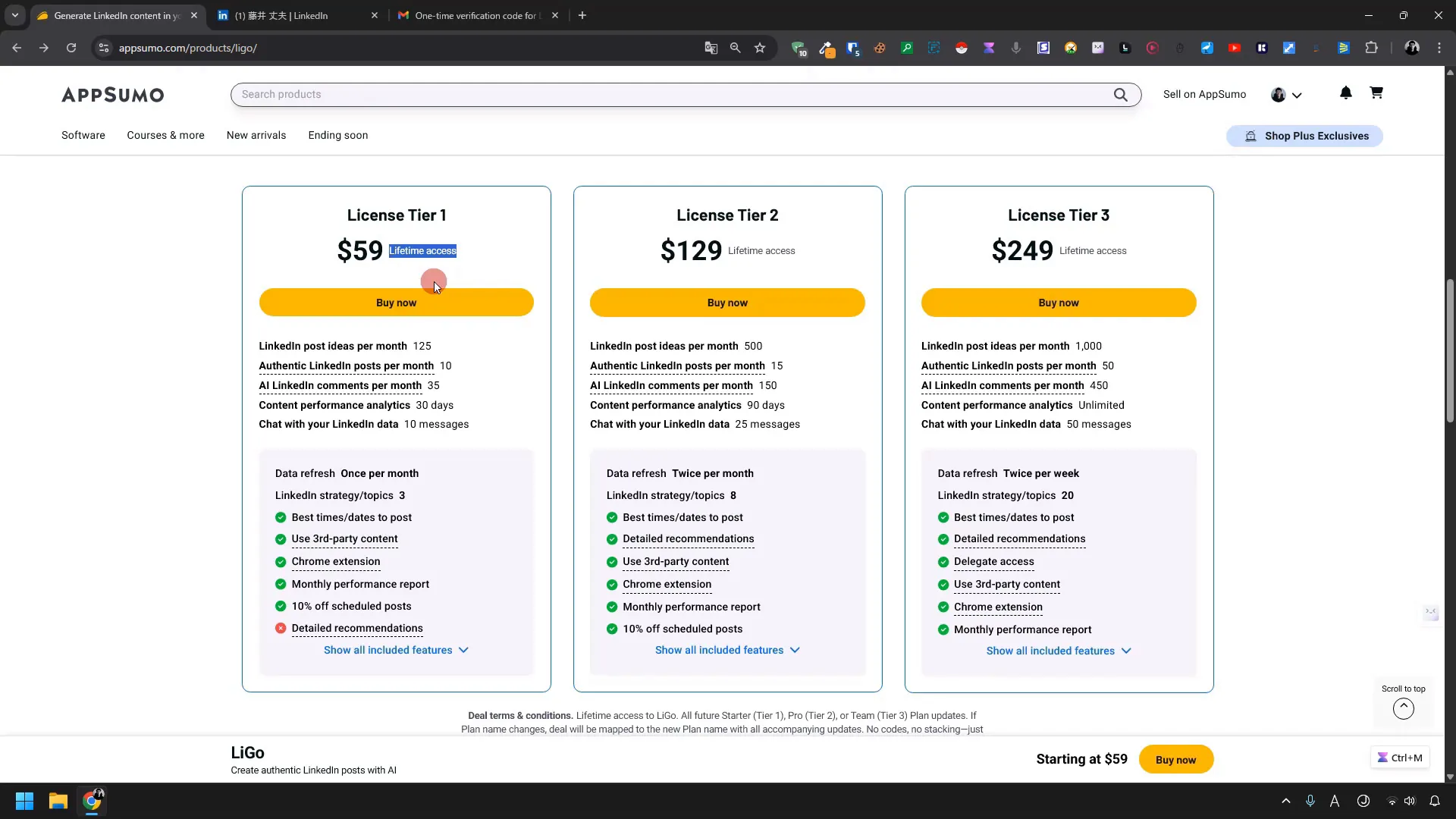
That’s a compelling price for a tool that automates ideation, content generation, and posting — especially if you value your time.
Is it worth it? If you’re actively growing your LinkedIn presence and want to scale content while keeping your tone consistent, LiGo can pay for itself in time saved and improved post performance. If you rarely post, the value decreases — but the lifetime price is generally low enough to justify a trial.
How to get the most out of LiGo — advanced tips
Here are practical tips I learned while using LiGo that will save you time and get better results:
- Seed with good profile content: Make sure your LinkedIn headline and summary clearly state your topics and audience. LiGo relies on these signals to create relevant content.
- Create clear themes: Spend time upfront to define three to five strong themes — LiGo will produce better ideas with clearer direction.
- Use the AI enhancement panel: Don’t ignore tone and hook controls — a small tweak there can dramatically improve engagement.
- Repurpose comments: Use the Chrome extension to capture great comments or discussions and turn them into post drafts.
- Check insights weekly: As data accumulates, ask LiGo to recommend topics based on what performed best last week.
- Batch your work: Generate ideas and posts in blocks so you spend one focused hour a week creating content for the whole week.
Security and privacy considerations
When you connect third-party tools to LinkedIn or use third-party vendor marketplaces, keep these points in mind:
- Permissions: LiGo asks for LinkedIn permissions to post on your behalf. Review the permissions and only allow what you’re comfortable with.
- Email verification: Keep your LiGo account email secure and use a strong password.
- Personal data: LiGo analyzes your LinkedIn public profile. Don’t provide private documents or PII to the platform unless you trust the vendor and have reviewed their privacy policy.
My approach: connect only the LinkedIn account I want LiGo to post to, use a separate password manager, and keep an eye on account activity in LinkedIn and LiGo.
Common mistakes and how to avoid them
- Rushing theme creation: Don’t skip defining clear themes. Vague themes produce vague posts.
- Blindly publishing: Always scan LiGo drafts for accuracy and tone adjustments before publishing.
- No analytics routine: If you publish but never review analytics, you miss the learning loop. Check LiGo analytics weekly.
- Ignoring images: Posts with relevant visuals perform better. Use LiGo’s image attachments or upload your own.
FAQ — Practical answers to the questions I get first
Q: What exactly is LiGo?
A: LiGo is a LinkedIn content automation tool that analyzes your profile, generates content ideas and posts in your voice, and can publish directly to LinkedIn. It also offers analytics and basic CRM features to help you track performance.
Q: How does LiGo learn my writing style?
A: LiGo analyzes your LinkedIn profile and past posts to identify your tone, sentence length, common topics, and audience. It uses this analysis to generate drafts that sound like you, reducing the editing required.
Q: Do I need to connect LinkedIn to use LiGo?
A: No — you can use LiGo to generate drafts without connecting LinkedIn. But if you want to publish directly or get analytics linked to your account, you’ll need to connect your LinkedIn profile.
Q: Is LiGo safe to connect to LinkedIn?
A: LiGo uses standard OAuth-based LinkedIn permissions. As with any third-party app, only grant permissions you’re comfortable with and review the privacy policy. I connected my personal profile and monitored activity — it worked well for me.
Q: How accurate are LiGo’s post drafts?
A: In my experience, LiGo produces drafts that are close to publishable. Expect minimal editing for tone and clarity, and always verify any factual statements or specific claims before you publish.
Q: Can I use LiGo for multiple LinkedIn accounts or company pages?
A: LiGo lets you choose between personal profile and company page use at signup. Check your plan and feature limits. If you manage multiple accounts, you may need separate LiGo setups or check whether the product supports multi-account management in your plan.
Q: Does LiGo replace ChatGPT or Gemini?
A: No — but LiGo complements them. If you only need writing assistance, general-purpose AI may be enough. If you want profile-aware, publish-ready LinkedIn posts with analytics, LiGo provides an end-to-end solution tailored to LinkedIn workflows.
Q: What happens if LiGo makes a post that gets a bad reaction?
A: You control publishing. LiGo generates drafts, but you must review and publish. If an unexpected reaction occurs, treat it like any social media issue: respond quickly, clarify, and learn from the engagement data.
Final thoughts — should you try LiGo?
If you’re serious about growing on LinkedIn and want to scale content creation without losing your voice, LiGo is worth testing. The one-time pricing I found is attractive for creators who plan to publish regularly. The onboarding is smooth, the profile analysis is useful, and the drafted posts are often ready to publish with minimal edits.
What surprised me most: how well LiGo imitated my tone out of the box. I expected more editing, but many drafts matched my style and intent closely. That means more consistency and a much faster content pipeline.
What I’ll cover next (if you want a deeper review)
I plan to do a deeper second review once I’ve posted consistently for a few weeks. That will let me test LiGo’s analytics, monthly report features, and CRM capabilities with real engagement data. If you want that follow-up, say so and I’ll publish a full performance analysis with numbers, lessons, and optimized templates I used.
Quick recap — LiGo, in short
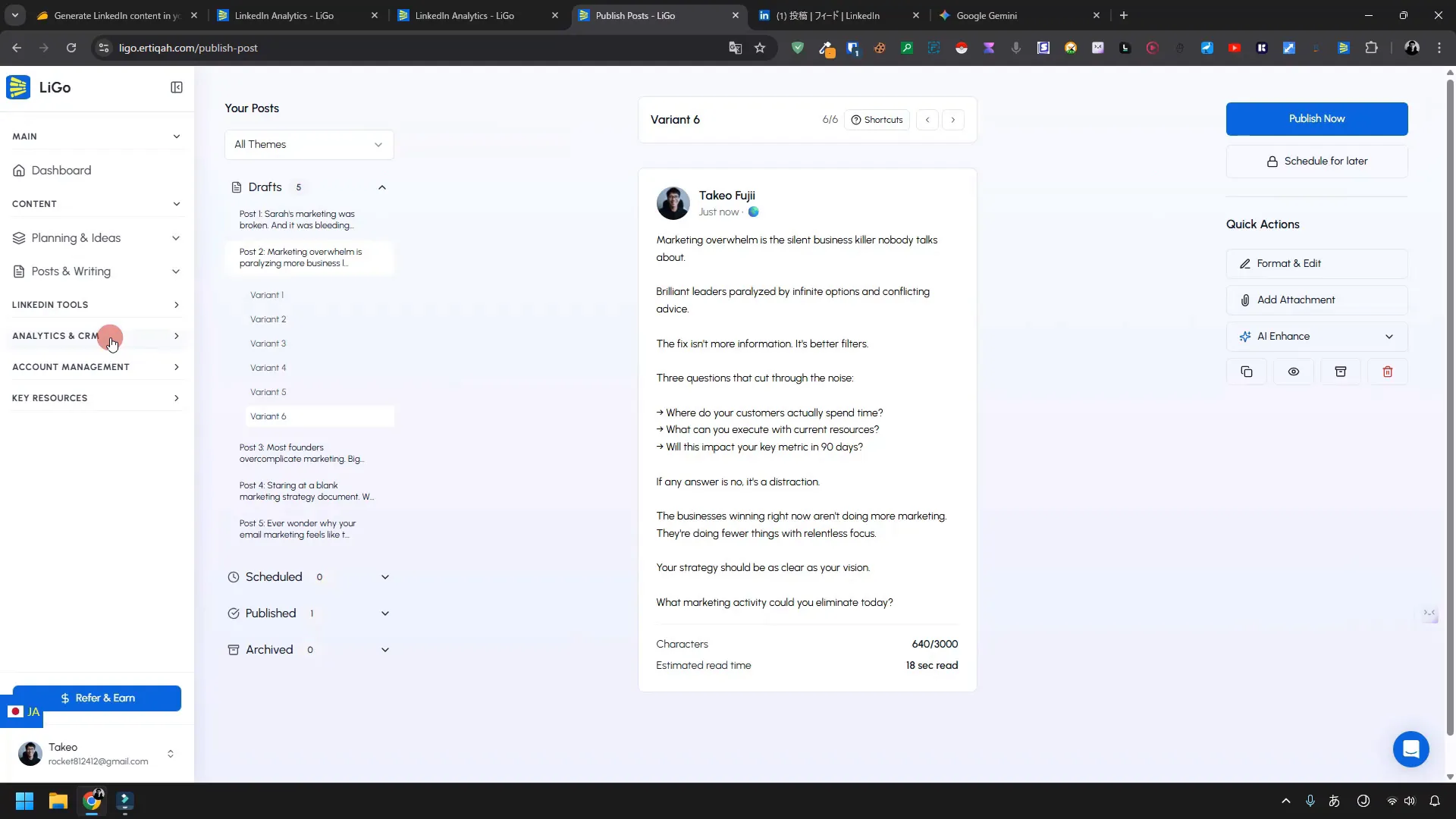
- LiGo analyzes your LinkedIn profile and generates post ideas and ready-to-publish drafts.
- It supports themes, guided creation, AI enhancements, and a Chrome extension for on-the-spot content generation.
- Connect LinkedIn to publish directly and use analytics to refine your strategy.
- Consider LiGo if you want to save time and scale personal-brand content while maintaining your voice.
One last tip from me
Use LiGo for batching. Spend one hour creating themes and ideas in LiGo, then another short session to refine and schedule the best drafts. Batching combined with LiGo’s profile-aware generation will keep your LinkedIn active and consistent without eating your week.
Thanks for reading — Takeo